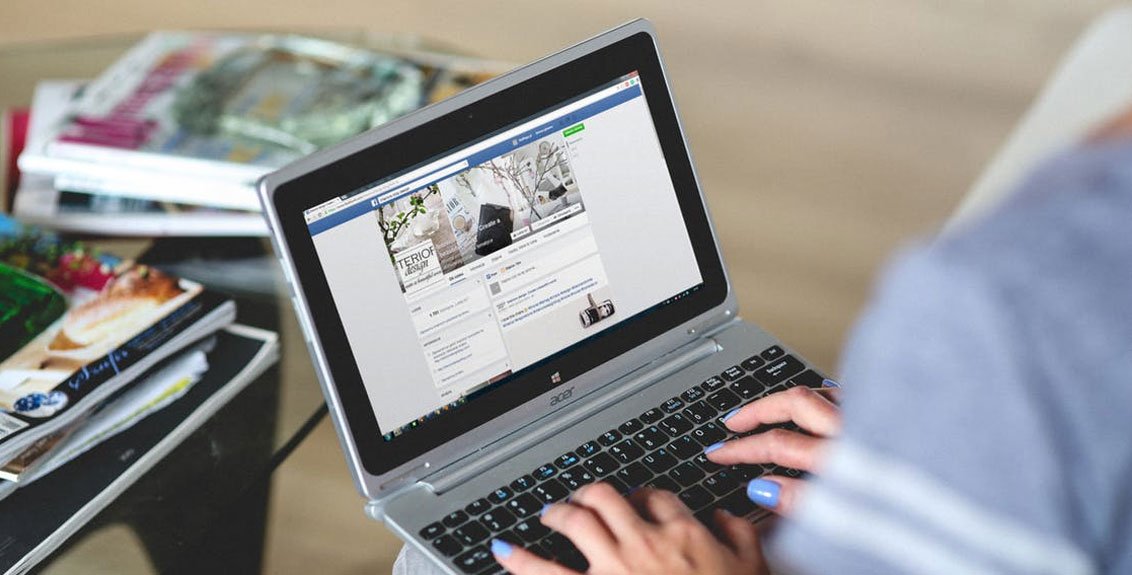Laptops are used for a daily dose of entertainment, keeping up with work and studies, and multiple personal uses. With such regular wear and tear, your laptop is prone to encounter nasty issues with its performance and well-being.
However, not every failure or malfunction requires an urgent visit to a laptop repair Dubai shop. Indeed, you can look out for signs of discrepancy on your laptop and apply a simple fix at your home. Typically, common laptop problems are easier to handle and they should disappear after competent fixes.
Let’s find out how you can diagnose such laptop issues and resolve them on your own.
1. Your Laptop Doesn’t Turn On
One of the most common problems with laptops is that you press the power button and it fails to turn on. As a consequence, you lose access to your important work files including applications. Laptop repair Dubai experts recommend closely observing your device and checking if it has any signs of life such as sounds or lights.
For example, a turned-on laptop makes spinning noises of fans and a hard drive. Additionally, the keyboard backlight may turn on. If your laptop seems dead then plug the respective charger into your device and let it charge for 10 minutes straight before you try to turn it on.
Chances are that the AC adapter or DC cable has damage. So, inspect those components and get a replacement if possible. On the other hand, make sure you plug the charger into a working outlet. Test the current outlet with a lamp and change it if required.
A laptop repair near me suspects that the underlying problem could be with the bad battery within it. If your laptop comes with a removable battery then you should detach it and plug the device into charging. Well, your laptop requires a new battery if the PC is fine while plugged into the charging.
However, the motherboard might be at stake if the PC still stays shut.
2. Repetitive Beeps on Booting Up
You turn on the laptop but it starts beeping consecutively instead of startup chimes. Now, the range of causes for a beeping laptop can vary. According to a laptop repair in Dubai, the following reasons are most common:
- A stuck key that continues to be pressed
- Memory problems
- Improper connection between the data cable and power button
First, keep pressing the laptop keys and see if the beep stops. On the other hand, the number of short beeps can help you diagnose what’s wrong with your laptop. For example, a Dell laptop can exhibit 4 beeps consecutively to tell you that the RAM module isn’t properly seated or is faulty.
Whereas 5 short beeps indicate that your PC has a processor error. So, you need to find out what different patterns of beeps mean for your laptop model. Only then, you can apply the most suitable solution and make the beeps stop. However, complicated situations such as processor or motherboard errors require laptop repair services Dubai’s expertise.
3. Your Keyboard Stops Working
You might have typed something and when you look at the screen you realise some of the letters are missing. Or, keys are stuck or they type something else than what they should. In the very beginning, you can turn your laptop upside down with its lid open and shake the device lightly.
Now, that step will dislodge dust and dirt from your keyboard. If you are comfortable with opening keycaps and blowing the debris away with a canister of compressed air then you can surely do that. As per the laptop repair Dubai professionals, another efficient way of dealing with malfunctioning keys is to update the respective driver.
If you use a Windows laptop, then here’s what you should follow to update keyboard drivers:
- Open Device Manager on your device. Use the Windows + S shortcut key and start typing ‘device manager’. Open up the result that says, Device Manager.
- Now, check if there’s a yellow exclamation mark right next to any drivers. If yes, then you need to update them.
- Otherwise, you can straight go to the Keyboards option and click on it.
- Right-click on the keyboard module in use and choose ‘Update driver’.
An update might not help you always. Indeed, a laptop repair service near me suggests tightening the connection between the keyboard and motherboard. However, you need to open up the laptop cassis carefully and access the internals.
After that, you need to inspect the keyboard ribbon cable that connects to the motherboard appropriately. Well, this will void your laptop’s warranty so you should do it only when the PC’s out of warranty. If you can’t fix the keyboard, you can connect to a USB or wireless keyboard to complete all your urgent tasks.
4. Slowed-Down Performance
Laptops are more likely to slow down over time because of multiple factors. As per laptop repair Dubai experts, the following reasons can prevent your laptop from performing at its ultimate speed:
- Outdated software
- Overflowing cache and junk files
- Insufficient storage space and memory
However, you need not rush to a laptop repair service near me all the time to regain efficiency. Instead, you can try the tricks mentioned below and see if they help your laptop speed:
- Go through your computer’s storage space. To make some extra space, delete unnecessary files and programs from your laptop. However, you can also free up some space by transferring huge files to external hard drives, cloud storage services, etc. options.
- Ensure your laptop has all the latest software installed on the system. Starting from operating system updates and upgrades to drivers and application software – you should opt for the newest version of every software to avoid incompatibility issues.
- Temporary files can consume a considerable amount of space on your disk drive. Use the integrated Windows Disk Cleanup tool to remove temporary files.
However, you might have to consider professional solutions such as upgrading the hard drive and RAM if the above hacks don’t work much.
5. Blue Screen of Death
Have you come across a Stop error along with a blue screen on your laptop? Both software and hardware issues can lead to a BSOD error. As verified by a laptop repair in dubai, you can observe the error code and search it online to come across a suitable fix.
However, you can try the following dedicated diagnosis and respective fixes:
Overheating
If your laptop feels too hot to touch apart from showing a BSOD error then an overheating graphics or processor chip is to be blamed. Make sure that nothing blocks your laptop vents. If possible, use a cooling pad if the BSOD error keeps repeating itself.
Otherwise, a malfunctioning fan can make your laptop’s temperatures go high. Take it to a laptop repair near you to get the fan fixed and clean up your PC from the inside out.
Corrupted Drivers and Malware
Outdated and corrupted drivers can trigger a BSOD error. Hence, laptop repair services Dubai experts are optimistic that a competent driver update can fix the underlying error. Here’s how you can update corrupted or outdated drivers using Device Manager on a Windows laptop:
- Access Device Manager through a Windows search.
- Next, look out for all those drivers that have exclamation marks right next to them.
- Click on each entry to expand the respective driver.
- Now, right-click on every driver and choose ‘Update driver’ from the pop-up menu.
If an update doesn’t work for your laptop, you might have to roll back the driver to its previous version. Another safety measure that might work is to look for malware and viruses. However, this is only possible if you can boot to Windows and run a full scan using Windows Defender.
Memory Problems
Hardware failures can induce BSOD errors and memory problem is one of them. A poor condition RAM can cause a BSOD error and here’s what you need to check according to a laptop repair near me:
- Access a Run dialogue box by pressing the Windows and R keys at the same time.
- Now, enter the following command in the given box: ‘mdsched.exe’.
- A window called Windows Memory Diagnostics Tool will appear, allowing you to check the status of the RAM.
- Select the Instant option and the utility will look for memory problems.
If errors appear then your laptop’s RAM needs a replacement. Otherwise, you need not take any action with the RAM module.
Hard Drive Breakdown
Are you still suffering from continuous BSOD errors? Then, it’s high time you pay attention to your device’s hard drive. Navigate to File Explorer with the Windows + E shortcut key. Now, right-click the drive you need to examine and select Properties.
Next, click on tools followed by Check. The window will tell you if the disk is the culprit here. If your disk is on the verge of failure, you should not delay taking it to the nearest laptop repair services Dubai. Otherwise, you can lose all your important files saved on the laptop.
6. The Laptop Keeps Freezing
Nothing can be more annoying than your high-edge laptop keeps freezing and shutting down. You can even lose unsaved files if your laptop continues doing so. As reported by a laptop repair service near me, the following causes can be responsible for your laptop’s freezing:
- Insufficient RAM capacity
- Failure of the hard drive
- Software conflicts
- Damaged file system
- Malware
- Overheating
So, you can try updating your computer’s software, including its operating system. Make sure that your laptop doesn’t suffer from overheating. You can limit both foreground and background applications.
On the other hand, you can run a full system scan to see if your system is infected by viruses or malware. Malware or similar threats can freeze your system. However, you might have to consult with a laptop repair Dubai technician if your laptop suffers from bad RAM or a fragmented hard drive.
Troubleshoot Your PC Problems…
Windows computers are equipped with integrated troubleshooting tools that you can run to escape complex situations. On Windows 10, they are available under Settings → System → Troubleshoot. If you use a Windows 11 device, then here’s what you need to follow: Settings → Update & Security → Troubleshoot.
Or else, contact a laptop repair in Dubai if you can’t eradicate major problems. This will keep your laptop’s warranty intact. Additionally, you can count on the expertise and experience of professional experts.